Deep Dive on DMPO and its Performance Features (available and missing) Part 2

The following Features will be discussed in this second part of my blog TCP Optimization Techniques Dejitter Buffering SAAS Application Monitoring Before diving into the mechanism here an important basic fact: Remediation is never done for applications classified as LOW priority TCP optimization TCP has some embedded traffic management capabilities for reliable traffic delivery (window.size, slow-start, RTT handling,...) But there are a bunch of factors which can negatively influence the performance, like Latency TCP-slow-start Last Mile network problems Out of Sequence packets Busty losses end host TCP limitations (missing fatures like SACK, windows scaling or timestamp options) Typically TCP optimization helps on the transmission side and improve the download time for large data transfers over latency-high and lossy WAN links. But it can also be used for improving perfomance when on the receiver side the amount of buffers is limited and/or when the client is n
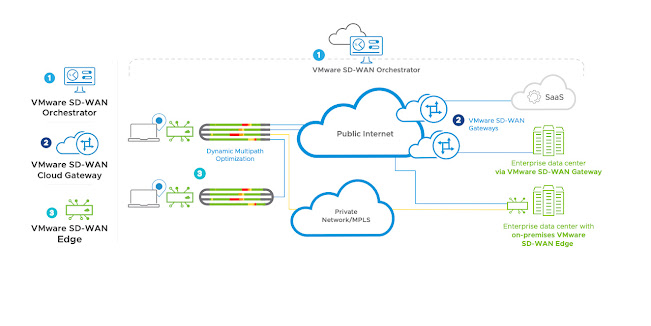
.png)



